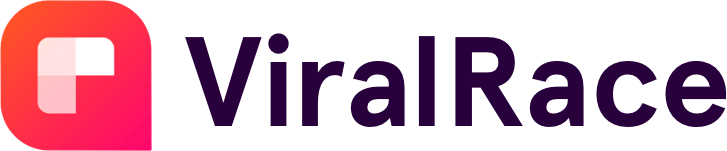If you’re browsing Insta, other people might notice and demand your attention. Learning how to appear offline on Instagram could help you get time to yourself. It might even be the only way to calmly scroll the app. In this post, we show you how to be invisible on Instagram.

Why Learn How To Appear Offline on Instagram?
It’s possible to make yourself nearly invisible on Instagram. Nobody will know that you’re active, even when you’re scrolling and liking pictures. But why learn how to shut off your online status? Here are some common reasons:
- Privacy: Some users just don’t like the idea that others can see they’re online. You could appear offline at all times to give yourself peace of mind.
- Less pressure: If people know you’re online, they might expect a reply right away. Hide your activity so you can enjoy your time scrolling alone.
- Focus: Knowing that people can see you’re online might be a big distraction. Hiding this means people are less likely to spam your direct messages.
- Mental health: You might just need a break from constant conversation. Turn off activity to make sure your friends know you’re not always available.
- No guilt: People might spot that you’re online and didn’t engage with their post. Knowing how to go ghost on Instagram lets you off the hook for this.
Ultimately, making yourself visible or invisible on Instagram is up to you. However, the pressure of appearing online and available all the time can slowly take its toll.
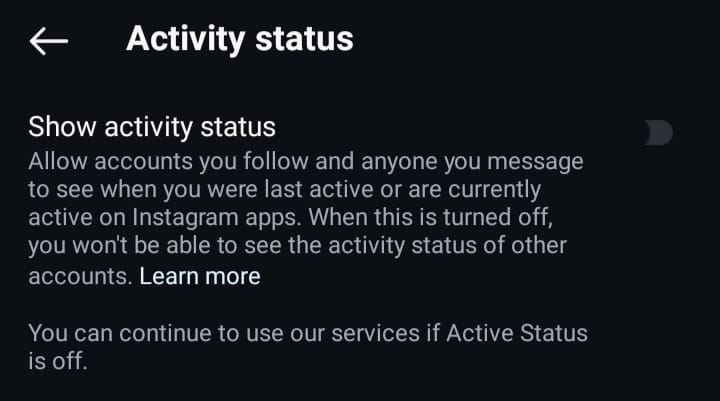
How To Appear Offline on Instagram (iPhone and Android)
You can access (and shut off) your activity status through your IG settings. Here’s how to look offline on Instagram for mobile devices:
- Click your profile icon in the Insta feed’s lower right.
- Tap on the hamburger menu in the top-right corner.
- Scroll down to How Others Can Interact With You.
- Here, tap the Messages and Story Replies option.
- Tap Show Activity Status, then click on the toggle.
This will stop people from seeing you’re online when they open a chat with you. However, users will still notice if you like their posts or leave a comment. They’ll also see your name when they check who viewed their story unless you use a story viewer.
Switching your account to “Instagram Invisible Mode” helps you maintain your privacy. But you’ll still have to take extra steps to hide yourself completely.
Reading IG Messages Without Opening Them
Even if you don’t want to reply to someone, you can still sneakily read their message. In fact, it’s possible to do this without opening the app at all. On your lock screen, simply drag down the message to see more of it. Depending on the device, however, this might cut off the full text.
Be careful doing this when your phone’s unlocked. You might click on their message by mistake. Even when your activity’s off, people can see when you read DMs. That is unless you also turn off your account’s read receipts.
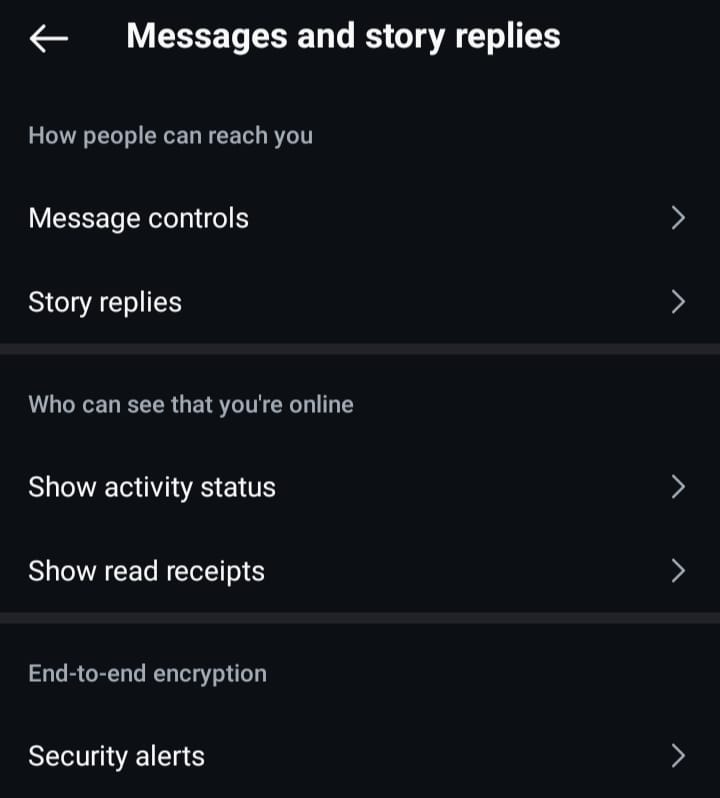
How To Turn Off Read Receipts
A simple toggle in your settings makes you invisible, even in DMs. People will only notice you’ve read their message when you reply or start typing. Here’s a step-by-step guide to reading DMs in secret:
- Click your profile picture in the lower right.
- Tap the hamburger icon in the top right.
- Scroll to Messages and Story Replies.
- Click on Show Read Receipts.
- Toggle it off to sneakily check your DMs.
While this is active, you also won’t be able to see when people read your messages.
However, there’s no limit to how many times you can toggle this setting. You could turn it on to see receipts right before turning it back off. According to the Pew Research Center, 31% of adults are “almost constantly” online. This setting helps these people feel less pressure to reply right away.
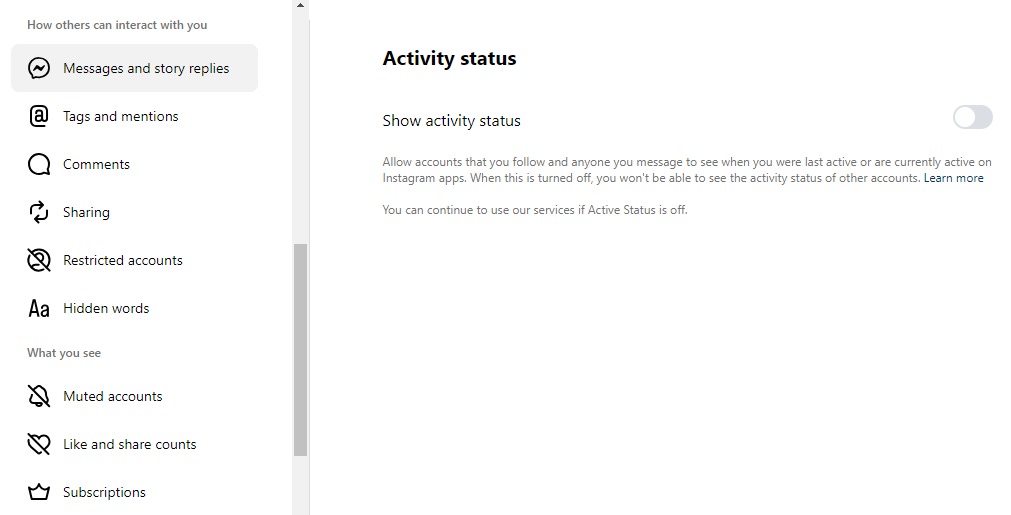
How To Go Ghost on Instagram for PC
You can also turn off your activity status on PC. And if you’re wondering how to appear offline on Instagram, iPhone, Android, and other devices all use the same system. Setting it on one device automatically applies it to the others.
With this in mind, here’s how to show offline on Instagram’s PC site:
- Click the three horizontal lines in the bottom left corner.
- At the very top of the pop-up menu, click on Settings.
- Scroll down to and tap Messages and Story Replies.
- Press Show Activity Status, and click on the toggle.
You’ll then be able to browse IG on any device with full peace of mind about your privacy. This is sure to help you beat the pressure to always be online and available.